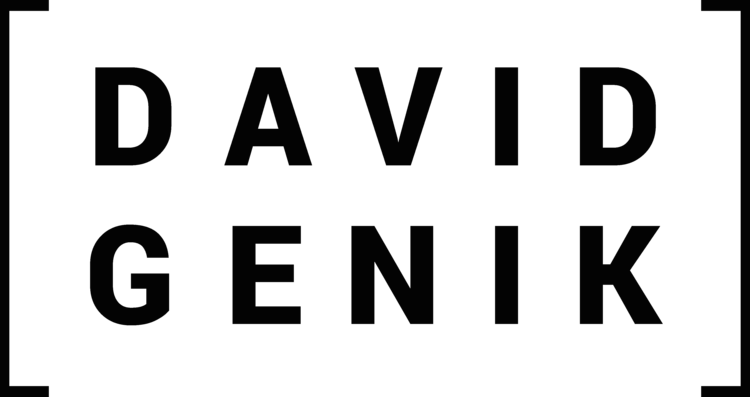Quick Answer
Yes, you can do your own headshots with an iPhone if you utilize proper lighting techniques, invest in some helpful photography accessories like tripods and lenses, learn flattering poses and angles, tap into the full features of camera and editing apps, and maintain realistic quality expectations compared to professionally shot photos. For casual web usage, social media, basic prints, and sharing digitally, iPhone selfies can produce nice DIY headshots on a budget. However, for business branding, print marketing materials, online dating profiles and similar critical personal branding, consider splurging on a professional photographer to really showcase yourself impressively. Lighting controls, resolution, depth of field, posing guidance, and years of expertise improve results hiring pros when first impressions count.
Introduction
Taking professional-grade headshots used to require hiring a photographer, renting a studio, and investing a chunk of money to get images suitable for your acting resume, LinkedIn profile, online dating profile, business website, or other marketing materials. However, the ubiquity of smartphone cameras with improving quality has made DIY self-portraiture much more realistic than in the past.
While an iPhone can certainly capture nice images in ideal conditions, it does take some knowledge, technique and accessories to maximize results taking pleasing headshots on your own without just sticking your phone at arm's length for a basic selfie. Certain limitations exist shooting solo without a second set of experienced artistic eyes critiquing composition, angles, lighting, poses and other variables that truly elevate shots from casual snaps to pro portfolio pieces.
This extensive guide covers everything you need to know tackling iPhone headshots yourself at home rather than booking time with a professional photographer in hopes of saving money. We’ll explore ideal camera app settings, flattering poses, optimal editing tweaks, useful mobile accessories, common mistakes to avoid, realistic expectations, and alternatives beyond mobile devices for those without an iPhone but interested in self-portraiture projects capturing customized looks showcasing your personal brand.
While DIY digital photography requires some effort, don’t automatically assume professional-quality results remain impossible without fancy equipment or hiring a photographer. Let’s dig in exploring possibilities and limitations shooting your own headshots using just an iPhone.
What are Headshots Used For?
Print Materials
Headshots are commonly used for print materials like business cards, brochures, flyers, billboards, and direct mail pieces. Print requires high-resolution images, usually 300 dpi or higher, to look sharp and avoid pixelation when scaled up or printed. Most iPhones can capture decent images, but they may not provide print-ready resolution if you need to blow up the photo to feature it predominantly in marketing materials.
Websites
Websites have more flexibility regarding image resolution since they appear on screens. As long as your headshot looks sharp on a monitor, 72 dpi works fine for web. Just make sure the file size stays reasonably small—under 2 MB—so pages don’t take forever to load. Cropping in on the head and shoulders rather than using full-body shots also produces better results for web headshots.
Job Applications
Including a professional headshot on your resume or LinkedIn profile gives hiring managers a chance to put a face to your name right away. First impressions matter, so a high-quality, friendly headshot can influence how people perceive you before even meeting. iPhone selfies generally don’t cut it for making the best impression on prospective employers.
Business Profiles
For entrepreneurs, business owners, freelancers, and consultants, a headshot often serves as the face of your brand. It’s featured prominently on your website, business cards, social media profiles, marketing materials, portfolios, and more. A DIY iPhone headshot might work in some cases, but for the best results, you’ll want polished, professional headshots done with premium equipment.
Composure and Expression
Beyond resolution, another reason professional headshots look so polished is that the photographer guides you in posing, composing facial expressions, achieving good lighting, and more. Taking all those variables into account yourself using a selfie camera on a smartphone proves challenging.
Getting Set Up Properly
If you want to try taking your own iPhone headshots, make sure to set yourself up for success as much as possible...
Camera App Settings
Start by opening your Camera app and adjusting some settings. Tap the control icon in the top right corner for options like setting image format to JPEG or HEIC, enabling HDR, turning Live Photos on or off, setting a timer, choosing aspect ratios, etc.
Grid Lines
Under Settings, turn on grid lines—the rule of thirds template—to help you frame centered headshots properly. You want ample space above your head but close cropping around your face and shoulders.
Exposure & Focus
Check that auto-exposure and auto-focus lock onto your face correctly. You may need to tap the screen to set the focus where desired. Face detection usually works automatically with iPhone cameras.
Lighting Conditions
Scout your location first before clicking the shutter button. Natural lighting near a bright window creates excellent diffusion. Cloudy overcast days also produce soft, flattering light. Avoid direct sunlight casting harsh shadows.
If shooting indoors under artificial light, position yourself facing the light source for illumination on your face. Add accessories like reflectors if needed to bounce more flattering light where desired.
Clean the Lenses
Wipe down the front and rear iPhone lenses with a microfiber cloth beforehand to prevent dust or fingerprints affecting image quality.
Enable Do Not Disturb
Silence notifications so incoming calls or texts don’t interrupt the headshot session. Switch on Do Not Disturb mode under Settings for uninterrupted shooting.
Storage Space
Check available storage and clear space if needed—4K video and 12MP photos quickly consume gigabytes! Taking bursts of images gives you more options later when selecting the best shots.
How To Take Quality Headshots: Posing And Composition
Merely holding your iPhone at arm’s length for a quick selfie doesn’t achieve professional headshot composition. Follow these tips for vastly better photographic results...
Have Someone Else Hold The iPhone
Ask a friend to handle the camera duties—this makes a world of difference. They can direct you into flattering poses while concentrating on capturing shots, stability, and angles you can’t control solo while essentially guessing how things look on the other side of the lens.
Fill The Frame
Remember to adjust the camera position and zoom as needed to focus tight on your head and shoulders. Leaving too much negative space around the edges frames things poorly. Crop out and showcase just you.
Angle It Flattering
Position the iPhone camera slightly above your eye level, with your face tilted somewhat toward the lens. Looking straight-on often appears static—adjusting angles and gaze creates better dimension.
Focus The Eyes
Maintain sharp focus and clarity in your eyes to make them really pop. This draws viewers to the most important part of the portrait. Make sure eyeglasses don’t cause any glare or reflections.
Face The Light
If shooting indoors, have the light source like a window in front and slightly off to the side rather than behind your back. This illuminates your face nicely while adding some shadows and contours for shape.
Relax Your Expression
Warm, friendly facial expressions appeal most for headshot photography over serious stone-faced looks. Flash an authentic smile or tilt your head to convey approachable personality.
Mind the Background
Survey the area behind you to ensure nothing distracting remains in the frame. A solid neutral wall as the backdrop keeps emphasis solely on you. Soft focus backgrounds also mimic studio headshots well.
Shoot Bursts
Rather than taking just one photo, hold down the shutter button and machine gun a sequence of shots in bursts. You’ll have far more options to review later and choose the best frames.
Change It Up
Vary your poses—have some serious glamour shots with strong eye contact, smile naturally in some, go hipster candid in others. Rotate and tilt your upper body and head at different angles. Move closer and farther way from the camera too.
Mixing it up guards against looking overly stiff and posed, as well as preventing blinks or bad expressions from ruining all shots.
Accessories To Elevate Your DIY iPhone Headshots
Certain add-on accessories further increase the professionalism of your solo iPhone headshot sessions.
Phone Tripod Mounts
Stabilizing the iPhone on a compact tripod or special mount prevents blur and shaky images. This also allows you to trigger the shutter remotely via Bluetooth for hands-free capture.
Remote Shutters
Dedicated Bluetooth remote controls give you remote shooting abilities to check composition on your iPhone screen while preventing camera jiggles when firing shots from afar.
Clip-On Lenses
Attaching a macro lens or fish-eye lens adds a hint of optics the basic iPhone lens lacks. Clip-on lens kits include wide-angle, telephoto and macro options for $30-100. Rotate through different focal lengths and apertures.
Reflectors
Bouncing bright light onto your face creates appealing shimmer and Catch Lights in the eyes. Mini foldable reflector discs cost around $15 or DIY tin foil. Have your photography partner angle and adjust as necessary between shots.
Backdrops
Whether indoors or outside, backdrops improve context. Hang a solid color curtain, use a textured wall, or hold up a poster board. Add visual interest and conceal distracting backgrounds spoiling the frame.
How To Select & Edit Your Best Selfie Headshots
Take your iPhone headshot selfies up another notch with selective editing tweaks enhancing the images post-shoot.
Review The Shoot
Start by thoroughly reviewing all images captured during the session. Weed out blinks, odd expressions, bad angles, overly dark or bright shots, fuzzy frames and other undesirables.
Pick The Top Contenders
Narrow down selections to the top 5-10 images with pleasing poses, angles, lighting, composition centering your face nicely. Zoom in checking for sharp focus and clarity.
Edit Cohesion
Chose a signature edit style and apply uniformly across your headshot picks for cohesive look. Push edits too far. Subtle filtering and adjustments make the biggest impact.
Auto Enhance
Select all shortlisted images and click auto enhance in the Photos editing tab. This quick fix typically improves brightness, contrast, saturation etc accurately.
Cropping
Reframe tighter on just your head and shoulders as needed, eliminating distracting negative space around the edges that adds no value.
Lighting Adjustments
If some shots appear over or underexposed, gently tweak the brightness, highlights and shadows controls to even out tones across your face and eyes specifically.
Sharpness
Carefully increasing structure and definition can sharpen up softer focus images. Don’t over-sharpen causing distorted grainy texture and halo artifacts though.
Color Balance
If the white balance skews yellowish, blueish, etc, toggle the color temperature and tint sliders toward realistic skin tones. Boost vibrance moderately to make tones pop without oversaturating unnaturally.
Blemish Removal
Carefully dab the retouch tool on temporary skin imperfections like pimples, blotchiness, or flyaway hairs spoiling the frame. Don’t obsess over micro details lose authenticity though through excessive editing.
Save Edited Copies
When satisfied with tuning adjustments on an image, save edited versions separately from original files. Append “final” or “edit” distinguishing the finals.
Export Options
When exporting headshots from your Photos app for actual use, choose file formats and compression settings suiting needed applications - JPEG for web, TIFF/PNG for print materials.
Print Hard Copies
Order 4x6 photo prints through a drugstore kiosk or online service. Critique tangible hard copies rather than just digitals on your device where images often look better than final reproductions.
Backup The Shoot
Finally, don’t forget backing up your entire iPhone headshot shoot to prevent losing photos to device failures or accidents. Cloud backups, external storage drives, or desktop transfer ensure safe archiving.
Alternative DIY Headshot Ideas Without an iPhone
Lacking an iPhone or any mobile device with a high-quality camera need not halt your DIY headshot plans completely. Consider these creative alternatives for producing self portraits without a smartphone:
Digital Cameras
For controlling focus, exposure, lighting, and image quality better than smartphones, use a digital point-and-shoot or DSLR camera. These excel for self-portraiture projects with more manual settings and configurability.
Tripods become essential for stabilizing these cameras while composing solo selfie shots. Remote shutter releases allow hands-free image capture.
Laptop Webcams
Modern laptop webcams produce reasonably detailed images—perfectly fine for digitals and web use. Prop up your laptop at eye level on some books, angle the screen summoned your best smile, then take some selfies!
Using Photo Booth or camera apps allows monitoring shots in real-time while triggering captures with a keyboard stroke or timed intervals.
Film Cameras
Drag out your old 35mm film SLR if you still have one! Vintage gives wonderful aesthetic style. Have prints made after developing film for retro charm. Take control of focus, depth of field etc through manual settings—no filters possible of course.
Scanner Copies
Photocopy machines and document scanners also digitize physical prints or documents laid under lid with surprisingly good quality, especially color laser printers. Capture your favorite professional headshot glossy this way!
Webcam Photo Sites
For DIY photos without any camera ownership, visit private photo booth-style websites like PhotoBarn. Rent time taking webcam selfies in a fun environment staged with backdrops and lighting. They email high-res image downloads!
Should You Just Hire a Professional Photographer Instead?
While DIY-ing your own iPhone headshots makes for an enjoyable afternoon hobby shoot, and allows complete creative freedom, the results seldom match the polish and refinement attained by hiring a professional photographer instead.
Expert Skill
Seasoned professional photographers bring specialized expertise, top equipment, and techniques refined daily taking countless clients’ headshots over years of experience. Their technical skills and creative eye far surpass casual snapshots typically captured by amateurs.
Objective Perfectionism
Unlike taking selfies of your own face where flaws get casually overlooked out of familiarity, pro photographers rigorously inspect every detail assessing quality, positioning, expression, lighting, angle etc striving for objective perfection.
Art Direction & Guidance
During professional headshot sessions, photographers actively position and direct you into all sorts of refined poses and stances you’d never invent solo. Creators see scenarios with an outsider’s perspective you lack admiring yourself.
Flattering Perspective
People appear distinctly more attractive and photogenic through almost any camera lens rather than head-on mirrors or selfie cams which distort proportions and emphasis unflatteringly. Photographers capture how the world sees you, not merely iPhone selfies’ reversed view.
Useful iPhone Camera Accessories
Taking your smartphone shots to the next level often demands accessories expanding capabilities beyond the native camera itself. Helpful iPhoneography add-ons include:
Lenses
Special clip-on lenses made specifically for iPhones and other cell phone cameras offer wide-angle, fish-eye, macro and telephoto optical variety difficult otherwise. Olloclip and Moment both make great quality snap-on iPhone lenses.
Stabilizers
Keep your iPhone steady with compact tripods, handles, gimbals and stabilizers from Joby, Zeadio, Shure and other mobile accessory brands so your photos stay crisp not blurry. Stability proves essential for great headshot composition.
Reflectors
Mini reflector discs available from photography outlets like Adorama redirect and fill natural or artificial light elegantly onto your face removing unflattering shadows. Have a helper position the 12-inch reflector as needed.
Remote Shutter Releases
Instead of pressing your iPhone's camera button, Bluetooth remotes like Anker's camera remote triggers shooting remotely, preventing any movement or shaking while you pose. Some even snap photos on voice commands!
Recommended iPhone Photo Apps
While Apple's native Camera app works fine, also check out specialized photography apps harnessing machine learning algorithms and creative options taking your portraits up a notch:
Halide Camera
Halide gives professional-grade manual controls for adjusting focus, depth of field, ISO, shutter speed and white balance like a DSLR camera but streamlined elegantly for iPhone. Tweak to perfection or leave settings automatic if preferred.
Camera+ 2
Camera+ similar manual settings but also packs nifty editing built right in for applying pro touches like film grain textures and subtle light leakage lens effects making photos resemble film camera shots organically. Save your best edits directly within the app conveniently.
Focos
Focos specializes specifically in realistic-looking background bokeh blurring for striking portrait isolation seemingly with expensive fast glass you don't actually have. Simply slide a finger up or down to increase or decrease the bokeh intensity—so fun!
Snapseed
For deeper editing post-shoot, Snapseed gives powerful controls similar to what Lightroom offers. Dial in colors, lighting, structure, textures, vignettes, frames and other enhancements tailored fit to your personal aesthetic.
Retouch
As the name suggests, Retouch smooths skin, erases blemishes, whitens teeth and brightens eyes amazingly with just a few taps for gorgeous glamour magazine-worthy beauty headshots worthy of billboards and glossy fashion magazines!
Creative iPhone Headshot Poses & Expressions
Instead of just one standard serious face-forward mugshot style selfie, get creative with these flattering expressions guaranteed to give your iPhone headshots way more wow factor:
The Squinch
Slightly squinting your eyes while smiling oozes warmth and personality that full-on beaming tooth grins lack in comparison. Relaxed joy comes across beautifully on camera.
Candid Laughter
Have your photo buddy crack some jokes prompting natural laughter right as they snap some frames candidly. Genuine reactions always feel wonderful rather than rigidly posed grins.
Funny Faces
Go bold experimenting with silly facial contortions just for kicks. Cross your eyes, scrunch your nose, puff up your cheeks or stick out your tongue playfully. You may end up loving the unplanned results!
Moody & Brooding
Channel serious smoldering model energy with moody expressions gazing intensely into the iPhone lens. Remember pointers like tipping chin down slightly, eye contact close to camera, almost frowning.
Casual Cool
Flip convention on its head with poses other than just upright facing the camera smiling. Prop elbow on knee, tilt your head pensively, fold arms casually, gaze contemplatively into the distance for arty flair.
Next-Level Editing Tricks
Post-shoot, kick your digital darkroom skills up several notches moving beyond just slapping an Instagram filter on selfies and calling it done.
Watch Video Tutorials
Study YouTube tutorials demonstrating editing techniques in apps you already have like Photos, Snapseed or Lightroom. Layer filters, blend two great shots using masking, create double or triple exposures, craft radical custom textures and more!
Use Desktop Apps
Transfer selects shot on your iPhone to apps like Photoshop or GIMP on a laptop for vastly greater processing power. Composite multiple shots together, swap backgrounds entirely, liquify warping, add prop extras like fantasy wings or explosions and other effects impossible attempting on iPhone sized screens.
Print Photos For Accurate Color
Don't judge shot quality only based on how vibrant images appear on your phone screen where colors shift differently that printed reproductions on physical paper.
Home Photo Printers
Invest around $100 into compact Bluetooth compatible photo printers like Canon Selphy, HP Sprocket or Polaroid Zip. Print wallet sized snapshots as you edit checking colors accurately.
Retail Kiosk Prints
Drugstores like Walgreens, CVS, Walmart etc offer self-service kiosks printing photos straight from iPhone camera rolls affordably. Provides another real-world color accuracy checkpoint before mass production.
Professional Printing
For business cards, postcards mailers incorporating your killer new headshot images shot and edited on iPhone, use online commercial printing companies like Vistaprint, GotPrint, Overnight Prints etc for quality results on marketing collateral.
Back Up iPhone Images
You've put a ton of creative effort into directing shoots, snapping A+ images and editing for hours crafting your ultimate iPhone headshots. Disaster strikes losing everything if you don't properly back up your work!
iCloud Photo Backup
Use free built-in iCloud backups to safely store full resolution images automatically in the cloud across all linked devices for peace of mind keeping originals and edits accessibility forever.
External Drives
Frequently save headshots onto external SSD drives or flash drives in multiple redundant locations in case failures or theft occur. Never solely rely on smartphone internal memory lasting forever!
Desktop Imports
Sync iPhone camera rolls into desktop organization apps like Lightroom Classic cataloging shots onto a laptop add further redundancy backing up images minimizing risk of catastrophic permanent loss.
| Section | Key Points |
|---|---|
| What are Headshots Used For? |
|
| Getting Set Up Properly |
|
| How To Take Quality Headshots: Posing And Composition |
|
| Useful Accessories |
|
| How To Select & Edit Photos |
|
| Alternative DIY Headshot Ideas Without iPhone |
|
Conclusion
After reviewing all the tips, tricks and techniques for taking DIY headshots with your iPhone, let's summarize the key takeaways:
The high-resolution cameras embedded in modern smartphones now enable self-portraiture with results that may work fine for web use, social media, basic printed materials if resolution requirements aren't too demanding, and other casual applications.
However, smartphone cameras do have technical limitations around megapixels, aperture sizes, lack of lighting controls, and stability. Plus challenging oneself composing shots, directing varied facial poses, and editing images objectively proves difficult unlike working with a professional photographer guiding the entire process.
In the end, iPhone selfies make for a fun personal project, and provide complete creative control. Just maintain realistic expectations around quality limits when relying upon amateur selfies for professional portraits. For business branding, corporate headshots, advertising campaign talent, commercial products featuring a founder's face, and similar scenarios demanding perfect photography, consider budgeting funds to hire subject matter experts.
Lighting, depth, detail, color and optical corrections only possible utilizing high-end DSLR rigs with extensive accessories and pro software remain key variables separating average iPhone images versus extraordinary photography. Don't expect mobile cameras matching that caliber quality output without apprenticeship-level skills honed over years.
But getting creative playing around with your own iPhone headshots certainly offers a free afternoon of artistic enjoyment! Just supplement ultimate selections with some professionally shot portraits aligning to standards when undeniably needing outstanding results for critical personal marketing. Mixing both budget-friendly selfies plus pro pics may balance costs across less and more important uses.